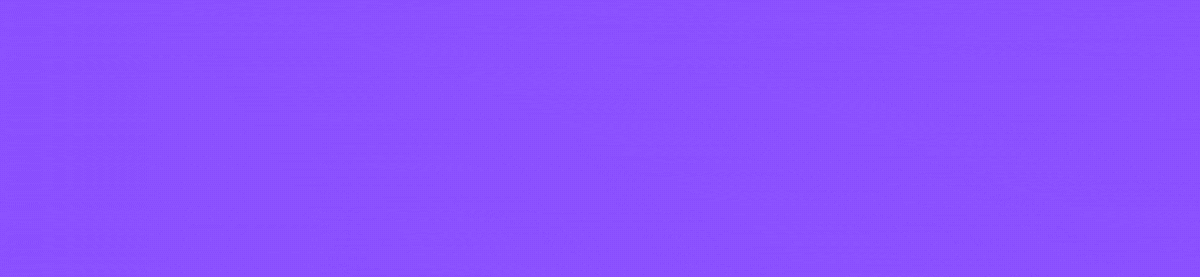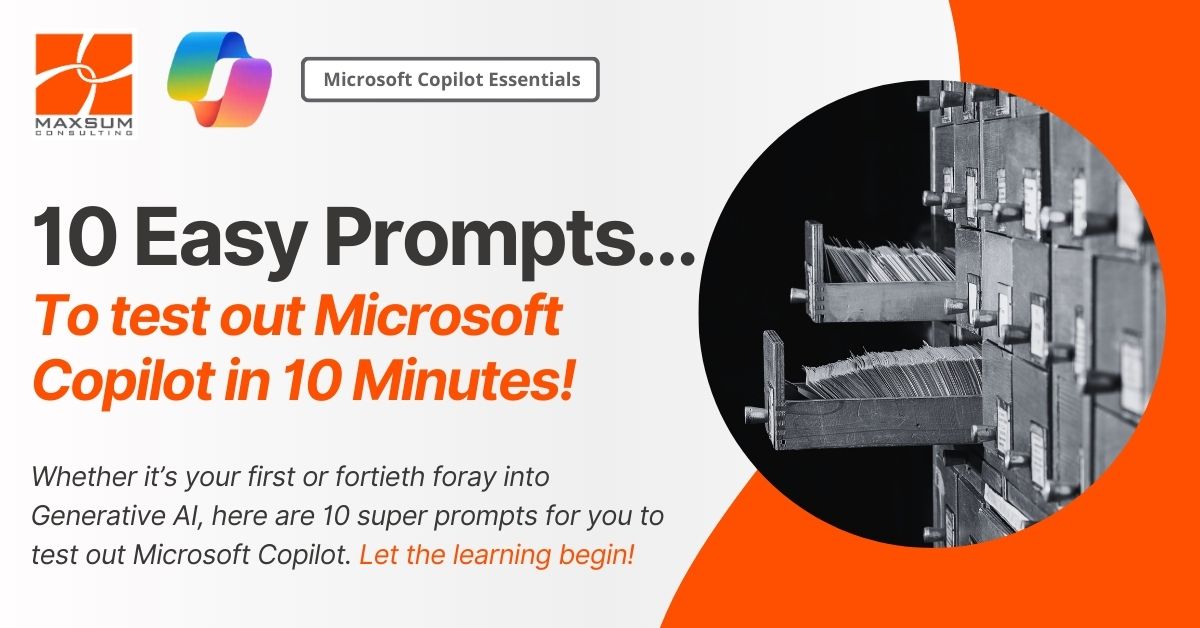If you’ve got 10 minutes, you’ve got time to take the plunge and try out Microsoft Copilot! Whether it’s your first or fortieth foray into Generative AI, here are 10 Prompts to help shape your ideas on what Microsoft Copilot could help you do!
Microsoft Copilot is an advanced AI-powered assistant that leverages the capabilities of GPT-4 to assist users to execute a wide range of tasks. From drafting emails and generating creative content to providing detailed explanations and solving complex problems, Copilot is designed to be your go-to AI assistant.
Whether you’re looking for new ways to speed up your workflows or you’re simply a curious individual eager to explore new technology, Microsoft Copilot has something to offer. If you’re not sure what Copilot might be able to do or how you might use, here are 10 super prompts that showcase Copilot’s capabilities and hopefully spark your imagination on other ways you and your team could do more with Generative AI
How to Access Microsoft Copilot
Accessing Microsoft Copilot is straightforward. From your Microsoft Edge browser you can access Microsoft Copilot via the Copilot icon, or head directly to the Microsoft Copilot website – either way make sure you’re signed in with your Microsoft 365 work account to activate the Enterprise Data Protection.
Of course, if you also have a Copilot for M365 license, you will find Copilot integrated into various Microsoft applications such as Word, Excel, and Outlook. Simply look for the Copilot icon or prompt within these applications to start using it.
10 Minutes 10 Prompts – Let’s go!
Explore the capabilities of Microsoft Copilot. Here are 10 prompts you can try to put it to the test!
- Complete a work task: “Can you help me draft an email to my team about the upcoming project deadline?”
- Retrieve information: “What’s the latest news on climate change policies?”
- Write and create: “Write a short story about a time-traveling detective.”
- Get explanations: “Explain the concept of quantum entanglement in simple terms.”
- Write computer code: “Can you write a Python script to sort a list of numbers?”
- Go bilingual: “Translate this sentence into French: ‘The weather is beautiful today.’”
- Analyse images: “Analyse this image and describe what you see.” (Find and upload an image)
- Summarise content: “Summarise the key points of this document.” (Find and upload a document)
- Plan a trip: “Plan a 5-day itinerary for a trip to Tokyo.”
- Get personalised recommendations: “Recommend a book based on my interest in science fiction and mystery.”
How did you go? Now that you’ve tried out some of the sample prompts above, why not go ahead and share your newfound knowledge with your team?
Got questions? Want to see more Microsoft Copilot in action? Contact us today for a demo and more details.