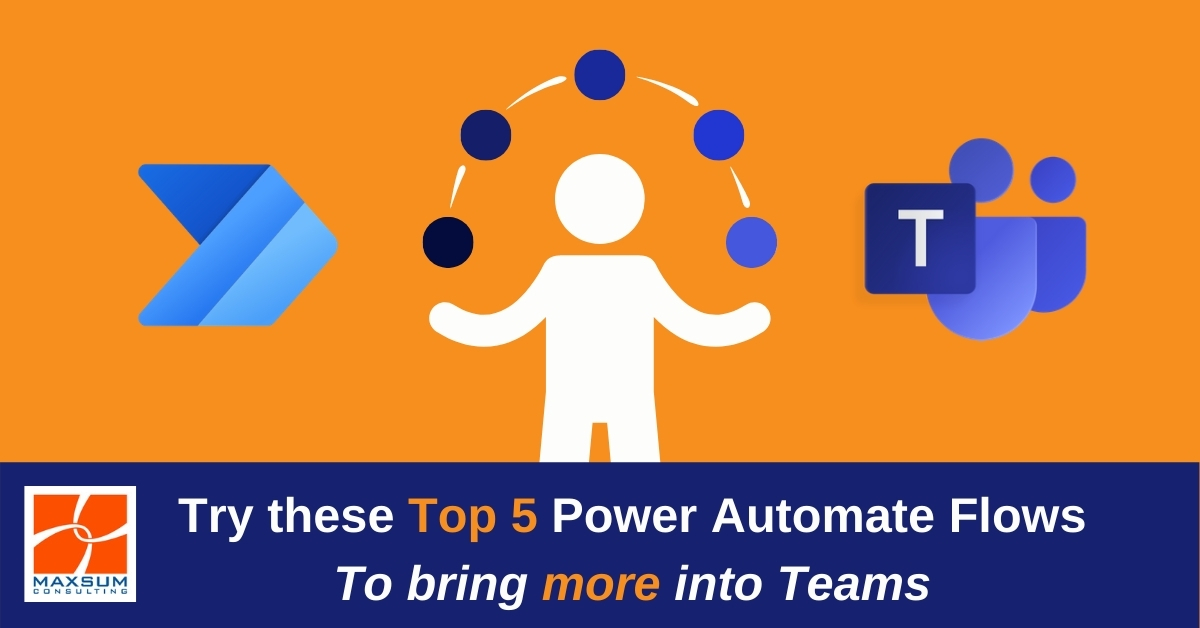Power Automate: Here’s how you can start to personalise and proactively centralise working in Microsoft Teams.
Microsoft Teams was developed to serve as a collaboration hub, bringing together apps, tools and service from across the Office 365 ecosystem so that you can take what’s referred to as a “Teams First” approach to Microsoft Office 365.
What does “Teams First” mean exactly? Microsoft’s vision is that ultimately when you start work each day, Microsoft Teams would be the first app you open, with everything configured to be accessible through Microsoft Teams so that you would ideally only ever need to leave Teams to reach back to someone outside your organisation via email.
Sounds great in theory right? But how do you actually start to bring it all together in Teams?
Microsoft Teams brings other apps and services together in Teams in a number of ways:
- Through native Microsoft Office 365 app integrations – like Tasks by Planner and To-do or Approvals. You can read more about some of the latest Microsoft app intergrations in our recent article right here.
- Through third-party app integrations – assuming you’ve done your security and compliance due diligence first!
- By customising automated workflows to fine tune other work processes to deliver up what you need to know right into…you guessed it…Teams!
Baked into Microsoft 365, Power Automate (formerly known as “Flow”) gives you the ability to configure and automate some simple workflows to make your work life in Teams even more seamless.
Why does centralising your work in one place matter anyway? Here are 3 reasons!
- From an IT and data security and compliance perspective, the more data you can centralise in one place, the easier it is to manage, control, protect and audit.
- According to Forrester’s landmark research into the economic impact of using Microsoft Teams, people can save a considerable amount of time each day by not having to constantly swap in and out of different apps to perform routine tasks.
- Widespread remote working coupled with hardware supply constraints resulting from the global chip shortage right now, mean lots of people are working from home with just one screen, perhaps on just their laptop screen at that, which doesn’t provide much real estate for having multiple tools or apps open at once.
Want to see how Power Automate might be able to help you bring a few more simple tasks into Teams for you?
Our top 5 Power Automate Flows to proactively bring more into Microsoft Teams !
Get notified in Teams when you receive an email in Office 365.
You want to stay in Teams and keep working on that project you need to get over the line, but you’re also waiting on those important daily alert emails you’re responsible for receiving and actioning…. So have a messaged post to Teams when that important email arrives in Office 365.
When an email arrives in Office 365, its content will be checked, and emails that meet certain specified criteria such as containing a keyword in the subject line or email body or coming from a particular sender or with a particular priority, will trigger a notification to be posted in Microsoft Teams channel. Check out this Power Automate template here.
Post a message in Teams when a Microsoft Planner task is created, updated, or completed.
You’re a team leader or a project manager that needs to know how you team is progressing, whilst you get on with your own work!
If you have a Team that needs to track work progress across one or several plans, you can use this Power Automate template to trigger a post when Planner tasks are updated.
Head here to see how to set up a trigger post when a Planner task is checked off.
Get notified that a Microsoft Forms response has been submitted
If you are responsible for collecting feedback or responses from team members or other stakeholders and you’ve got some Microsoft Forms set-up for feedback, survey or request processes, instead of logging back into Forms or heading back to your email to check responses, you can configure a flow to post a notification in a Microsoft Teams channel each time a particular Forms response is submitted.
Get set up to get notified in Teams when a Forms response is submitted here.
Trigger a notification in Teams for when an email is received into a group mailbox
Are you managing or monitoring shared or group mailboxes in addition to your own?
Post a message to a Microsoft Teams Channel when emails meeting certain criteria arrive in Group Mailboxes! Find out more about this Power Automate flow right here.
Have an alert sent to Microsoft Teams when a Power BI metric is achieved or breached
Do you rely on a Power BI dashboard to track crucial milestones or targets during the day?
Configure a Power BI alert to trigger a post in a Microsoft Teams so you know as soon as a threshold or condition you’ve set in Power BI has been met! Take a look at this Power Automate template here.
Just a few ideas to get you started thinking about how Power Platform and Teams can work better together. If you’d like Maxsum to help you get set up to start leveraging these Top 5 Power Automate flows, or explore the broader template library, give us a call on 1300 629 786 or Contact us right here.