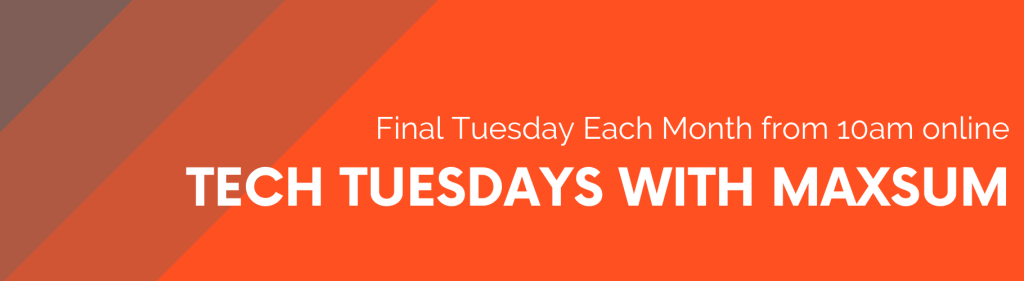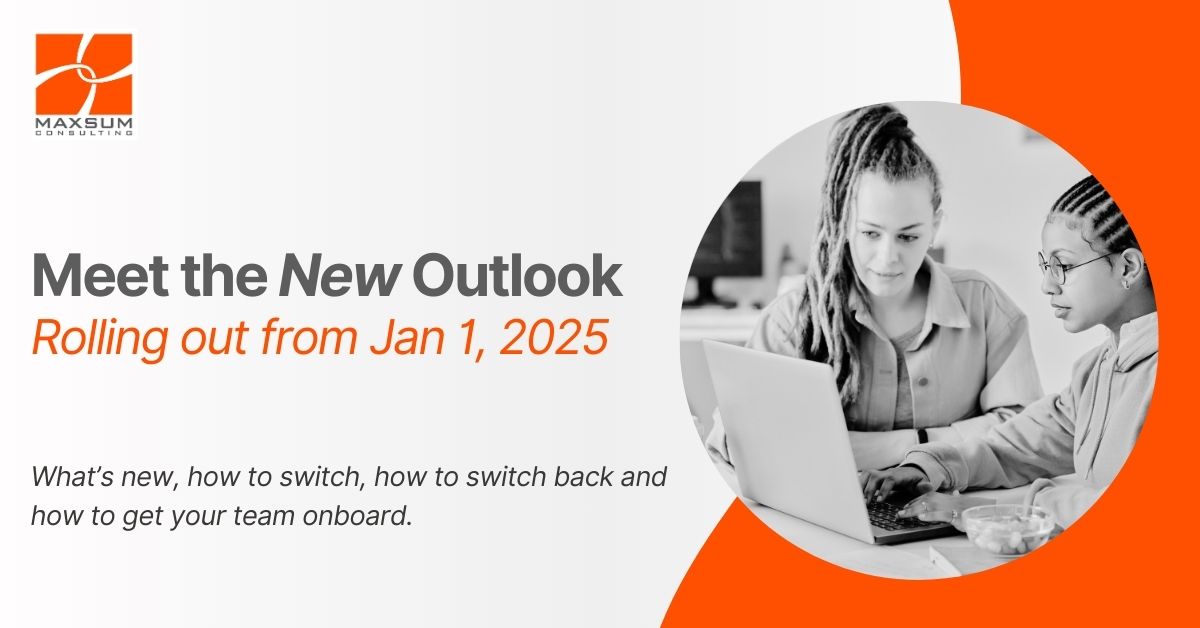Starting January 1, 2025, Microsoft will begin the general rollout of the new Microsoft Outlook for Windows. This update brings a host of new features and improvements designed to enhance your productivity and streamline your email experience. Here’s everything you need to know about the transition.
How to Enable the New Outlook
From January 1, 2025, users will start receiving in-app notifications prompting them to switch to the new Outlook. Here’s how you can enable it:
- In-App Notification: When you see the notification, click on the Try the new Outlook toggle in the upper-right corner of your classic Outlook window.
- Download and Install: The new Outlook app will download and install automatically. This process may take a few minutes.
- Sign In: Once installed, classic Outlook will close, and the new Outlook will open. Sign in and choose to import your accounts and settings.
For those who prefer to switch back, you can easily toggle back to the classic Outlook at any time using the same toggle in the new Outlook interface.
New and Improved Features
The new Outlook offers several enhancements over the classic version:
- Modern and Simplified Design: A cleaner, more intuitive interface that makes navigation easier.
- Enhanced Productivity Tools: Improved calendar integration, task management, and email categorisation.
- Intelligent Assistance: Features like AI-powered email sorting and smart replies to help you manage your inbox more efficiently.
- Customisation Options: Tailor the interface to suit your style and workflow with customisable themes and layouts.
- Microsoft has provided a detailed overview of how the features compare.
Known Issues and Differences
While the new Outlook brings many benefits, there are a few known issues and differences to be aware of:
- Compatibility: Some older add-ins and integrations may not be fully compatible with the new Outlook initially.
- Learning Curve: Users may need some time to adjust to the new interface and features.
- Performance: Initial versions may have minor performance issues as Microsoft continues to optimize the new Outlook.
Switching Back to Classic Outlook
If you encounter any issues or prefer the classic Outlook, you can switch back easily:
- Toggle Back: Use the toggle in the new Outlook interface to revert to the classic version.
- Feedback: Provide feedback to Microsoft to help improve the new Outlook experience.
Availability of Classic Outlook
Microsoft will support existing installations of classic Outlook through perpetual licenses until at least 2029. However, we strongly encourage users to adopt the new Outlook sooner rather than later to take advantage of the latest features and avoid potential future issues as support for the classic version diminishes over time.
Promoting Adoption
To ensure a smooth transition, we recommend:
- Training Sessions: Attend or organise training sessions to familiarise yourself and your team with the new Outlook.
- Feedback and Support: Utilise Microsoft’s support resources and provide feedback to help improve the new Outlook.
- Gradual Adoption: Start using the new Outlook gradually to ease the transition and address any issues early on.
- To get a head start, you can learn more about the New Outlook for Windows here.
What if you mainly use Outlook on the Web?
The rollout of the new Microsoft Outlook starting January 1, 2025, primarily affects the desktop version of Outlook for Windows. Users of Outlook on the web will not be directly impacted by this change. The web version of Outlook has already been receiving updates and improvements independently of the desktop version.
If you use Outlook on the web, you can continue to enjoy its features without any immediate changes. However, it’s always a good idea to stay informed about updates and new features that may be introduced to enhance your experience.
We are excited about the new Outlook and believe it will significantly enhance your email and productivity experience. Feel free to reach out if you have any questions or need further assistance and stay tuned for upcoming Tech Tuesdays with Maxsum webinar session where we unpack more in Microsoft 365.