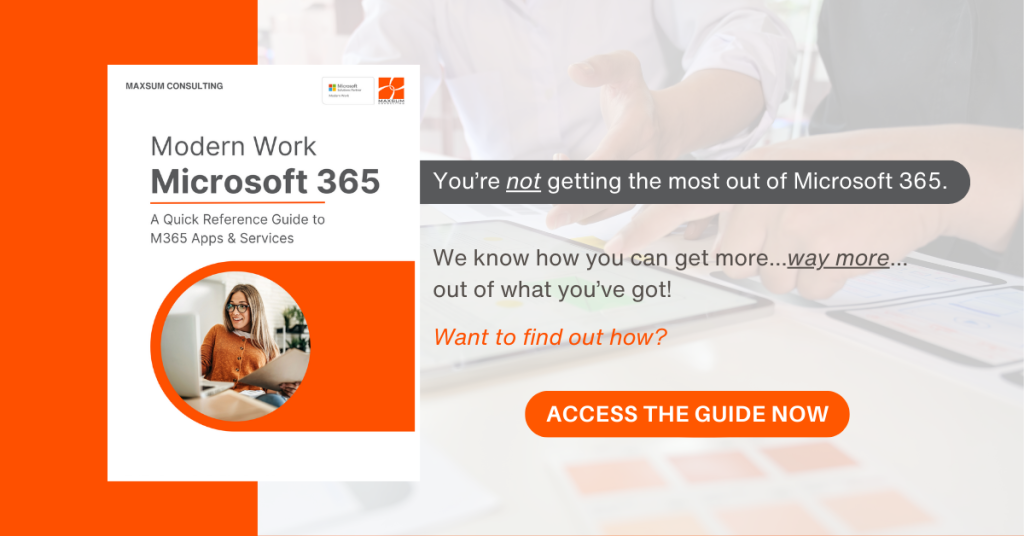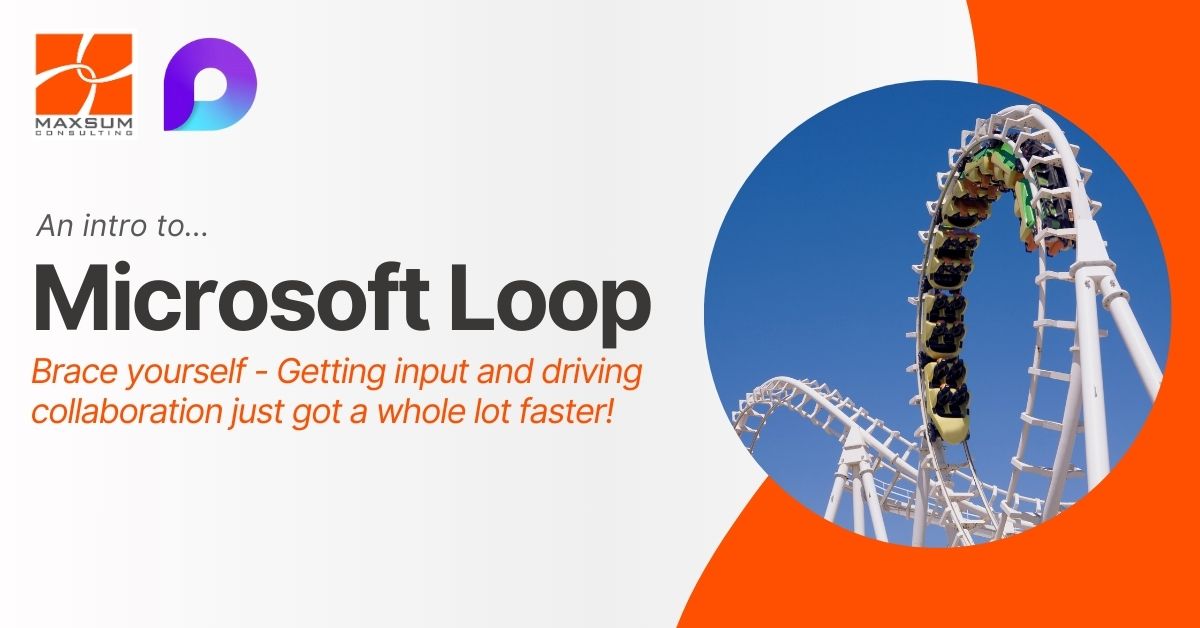Microsoft continues to innovate and provide solutions that enhance productivity and teamwork. One of the latest additions to their suite of tools is Microsoft Loop, designed to facilitate seamless collaboration across team or departmental boundaries in your organisation. Here we explore what Microsoft Loop is how you can leverage its features to bring more people “into the loop”.
What is Microsoft Loop?
Microsoft Loop is an innovative tool that integrates across a number of key productivity apps in the Microsoft 365 ecosystem to offer dynamic, real-time collaboration capabilities. It allows teams to create, share, and collaborate across project, team and app boundaries using the core Loop building blocks – Loop Components, Loop Pages and Loop Workspaces.
These core building blocks can be shared in and across a number of Microsoft 365 apps and then any update to the content in one location will automatically and immediately update in all shared locations. Great for fast evolving, highly collaborative and iterative ideation or planning work with a fresh, modern visual interface that encourages engagement.
Let’s take a look!
How can I use Microsoft Loop?
Better Together: Microsoft Loop Components + Microsoft Teams…and beyond
Winning Use Case: Get input from your Team using a Microsoft Loop component to fast track bringing it all together
Add a Loop Component to your Teams posts when you are requesting input from your Teammates will save you the trouble of having to wade through strings of replies to sift out and collate everyone’s suggestions in input.
There are a range of Loop Component formats to choose from, and as soon as you hit send, you’ll see your Teammates jump straight in and provide their feedback in place! All you need to do next is share the final result as is wherever you need to use it next – Microsoft Word, OneNote, Outlook, elsewhere in Teams.
Better Together: Microsoft Loop Pages + Microsoft Copilot
Winning Use Case: Collate research, build up a story, get input from and collaborate with others – all within Microsoft 365 – without even leaving Copilot.
Microsoft Loop is deeply integrated with Microsoft Copilot. When you use Microsoft Copilot Chat to generate information or a body of work, you can opt to add your work directly from the Copilot response view using the Add to Pages feature.
Your Copilot responses will then be banked in a Microsoft Loop page, which serves as a landing page for you to build up and progressively add your Copilot research too over time. It’s a pre-first-draft builder if you like, that you can share with others for feedback or contribution well before you’ve even got your idea fully built out!
Better Together: Microsoft Loop Meeting Notes + Microsoft Teams + Microsoft To-do
Winning Use Case: Add an Agenda to create a Loop Page for fast-tracking the capture of information, notes and follow-ups before, during or after the meeting.
Using the Add an agenda prompt when you create a Teams meeting will automatically stand up a Meeting Notes Loop Page. Meeting attendees can update or add to the Agenda in the meeting invite itself, in the Notes area during the meeting, or in the Meeting recap after the meeting, with the meeting notes banked in the Loop App for future reference.
Don’t forget to make use of the Follow-up tasks Loop Component automatically added to your Meeting Notes for you. Here you can add the follow-up action items from the meeting, assign a team member to that action and set a due date. Your team member will be automatically notified, and the task will be added to their Tasks list in Microsoft To-do and Planner for Teams,
If you’d like to see Microsoft Loop in action, let’s have a chat so our Microsoft 365 experts can step you through more Winning Use Cases that will save your team some serious time!